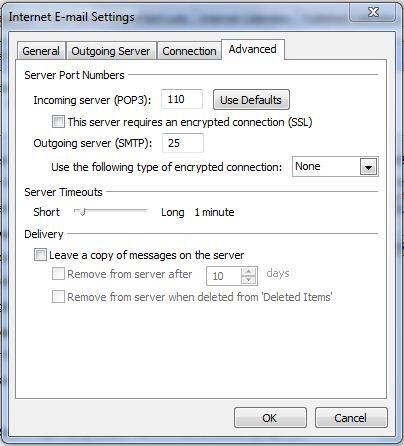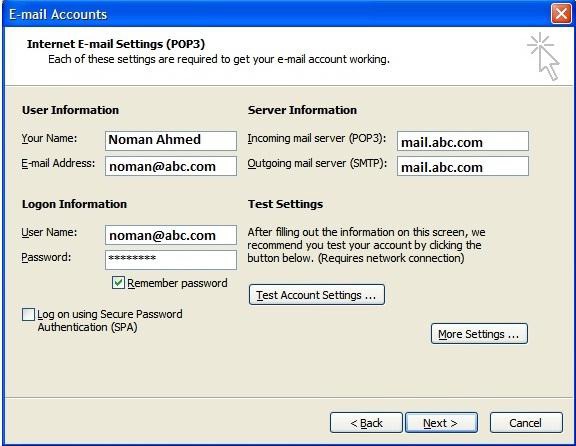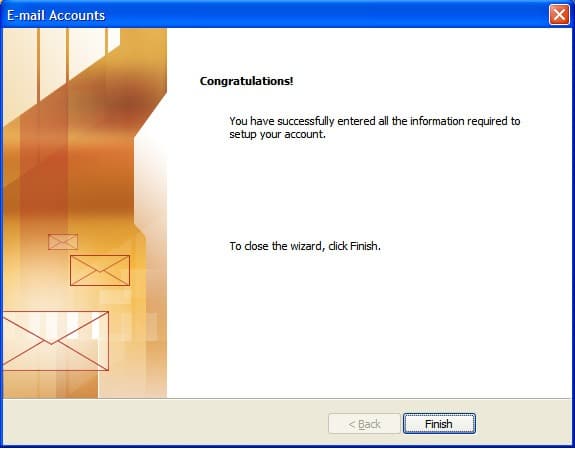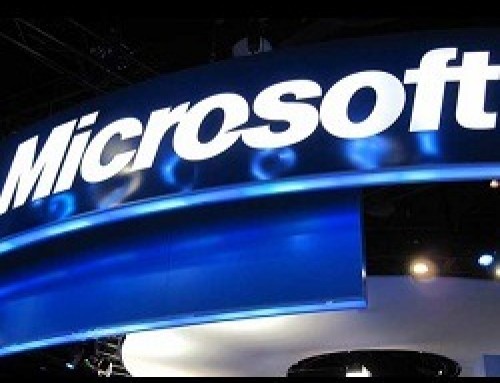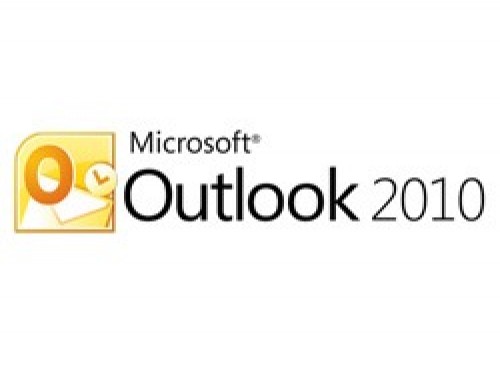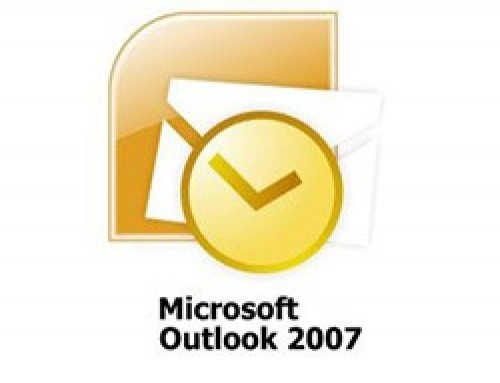Configuring Email Address in Microsoft Outlook 2003 is a very useful software. Configuring Email addresses can be very easily. To configure it one must know its incoming and outgoing mail servers, Username & Password. Below complete details on how to configure email in Microsoft Outlook 2003 is shown with snapshots.
This tutorial shows you how to set up Microsoft Outlook 2003 to work with your e-mail account. You can set up previous versions of Microsoft Outlook by using the settings in this tutorial.
To Set Up Your E-mail Account in Microsoft Outlook
1. In Microsoft Outlook, from the E-mail Accounts menu, select Tools.
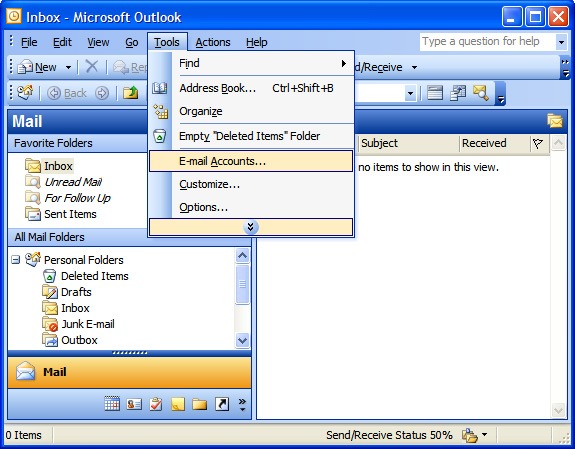
2. On the E-mail Accounts wizard window, select Add a new e-mail account, and then click Next.
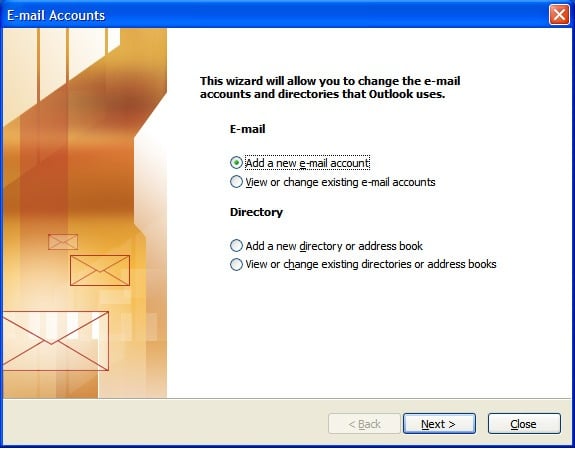
3. For your server type, select POP3 or IMAP, and then click Next.
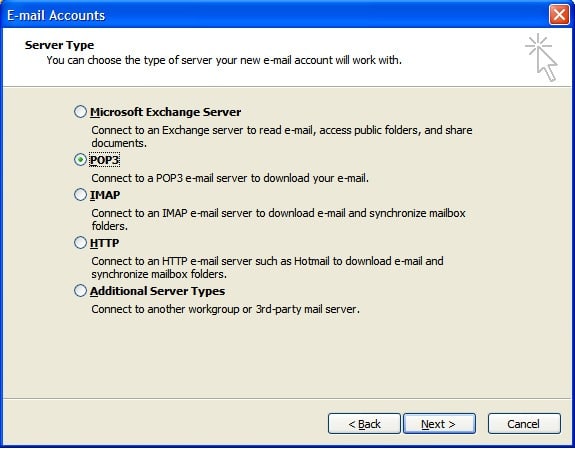
4. On the Internet E-mail Settings (POP3) window, enter your information as follows:
Your Name
Your first and last name.
E-mail Address
Your email address.
User Name
Your email address, again.
Password
Your email account password.
Incoming mail server (POP3)
pop.yourdomain
Outgoing mail server (SMTP)
smtp.yourdomain
(Note: See your order confirmation letter for pop & smtp server.)
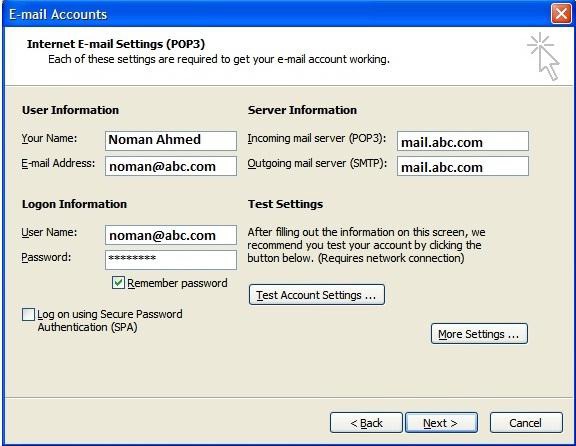
5. Click More Settings.
6. On the Internet E-mail Settings window, go to the Outgoing Server tab.
7. Make sure, My outgoing server (SMTP) requires authentication, should be checked as below.
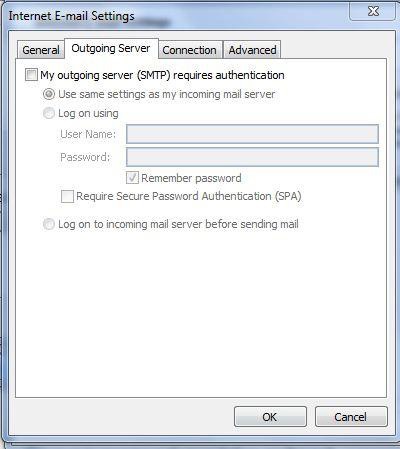
8. Go to the Advanced tab, and then change the settings as below.